How to create a live stream recording
How to create a live stream recording
To record a live stream, you need to use a software or an input signal that will broadcast your content to Levuro.
You can define a time for your recording to start and end. Your live stream recording will be recorded automatically at the defined times.
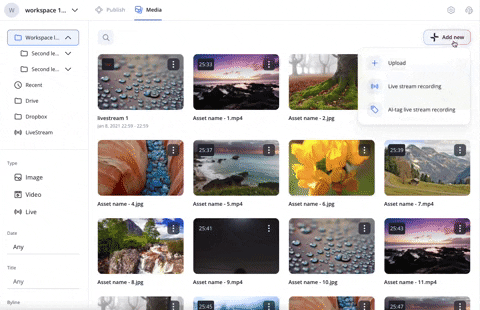
Create a live stream recording:
In the Media Tab, click Add new and Live stream recording.
You are now on the page where you can set up your live stream: Enter a name and the start/end time.
Select the streaming link type: it can be a new one or an existing link. Learn more about saved links here.
If you are using a saved link, select the one you would like to use in the dropdown list.
If you select new link, you have the choice between 3 types of input signal:
RTMP Push link: Levuro generates a link and your team can send a signal to this address.
RTP Push links Levuro generates a link and your team can send a signal to this address.
HLS Pull link: You enter a link.
If you want to re-stream your live stream, you need to use RTMP Push as an input signal.
Learn more about HLS in this article.
If you are creating a new link, you can save this link and name it. You can see and modify this link in your settings and use it multiple times.
If you are using RTMP link, select if you would like to re-stream your recording to different platforms.
Re-stream lets you share your live stream recording to several platforms like YouTube, Facebook, Twitch and custom RTMP.
Select the region close to your streaming location. This will help to reduce the latency/delay between your live stream and what is displayed to viewers if you are re-streaming, for example.
You can now click Create.
A validation modal will open, you can click New live stream to set up another live stream recording or see live streams to see the live stream you created.
You can find your live stream recording in the Media tab and by selecting the Live stream folder on the left.

If you chose RTMP or RTP as signal, you can copy your URL by clicking on the More menu and Copy live stream link.
If you are using OBS for your live stream, you can generate a RTMP link in order to connect OBS to Levuro. Learn more in this article.
From this menu, you can also rename your live stream recording, reschedule, start now, share or delete.

Once your recording started, you can click on it and play it live.
You can also open it in Live studio to create clips of important moments and share it on social media platforms. Learn more in this article.

Happy recording! 🎥 😄
Updated on: 08/12/2021
Thank you!