How to create a clip in Live Studio
How to create a clip in Live Studio
You can create video clips while being live.
A clip is a video that you can create from your live stream recording. For example, you can create a clip of one or more memorable moments of your live stream.
Clip can be shared on social media platforms. Learn how in this article.
1. Open your video with Live Studio
To access Live Studio In the Levuro web app:
in the Media tab, select the Live stream folder in the left menu.
Click on a live stream, a new page will open.
On the right section, select Open in Live Studio
2. Create your clip
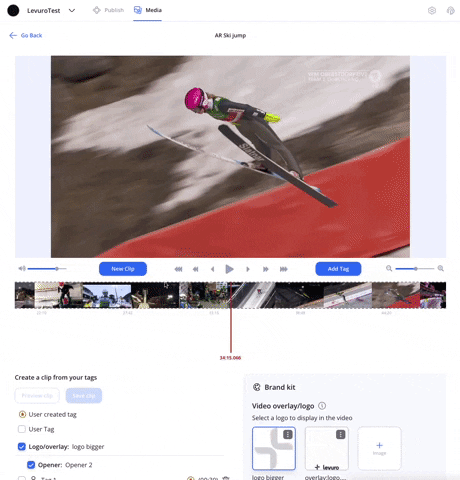
Under the video, click New clip.
Set a start to the clip: drag the timeline where you would like the clip to start and click on the Set start icon.
By default, a clip of 1 minute is created.

Set an end to the clip: drag the timeline where you would like the clip to finish and click on the Set end icon.
Click Save clip.
Enter a name for your clip and click Ok.
Your clip is created, you can see it under the Saved clips section at the bottom of the page.
You can also create clips with multiple scenes/tags from your recording. Learn more in this article.
Updated on: 22/03/2022
Thank you!