How to create a clip from multiple tags in Live Studio
How to create a clip from multiple tags in Live Studio
A tag is a video sequence that you can create from your live stream recording. You can create several tags and combine them to create a video clip.
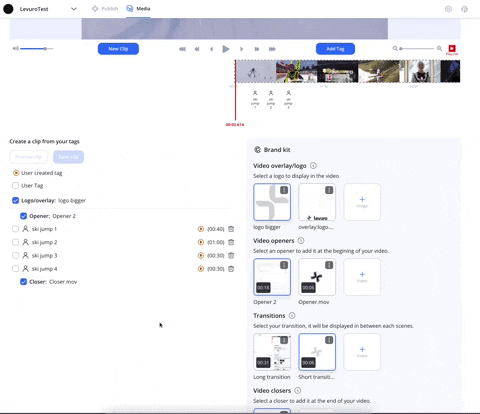
1. Open your video with Live Studio
To access Live Studio In the Levuro web app:
in the Media tab, select the Live stream folder in the left menu.
Click on a live stream, a new page will open.
In the right section, select Open in Live Studio
2. Create your tag(s)
Learn in this article how to create tags from your live stream recording.
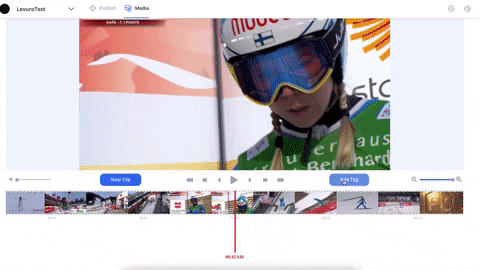
3. Creating your clip

All the tags you created are displayed in a list:
Select the tags you would like to use in your clip by clicking on the checkbox next to the tag name.
To select all your tags, select the checkbox User tag at the top of the list.
Add a logo/overlay, opener, closer and transitions. To add a transition, select at least two tags and the transition will be displayed in between your tags. Learn more about creating video clips with the brand kit.
Preview your clip by clicking Preview clip on the top of the list.
Save your clip from the preview modal window or by clicking Save clip on top of the list.
Your clip will be displayed at the bottom of the page under Created clips.
Updated on: 26/01/2022
Thank you!