How to use the brand kit to create branded video clips
How to use the brand kit to create branded video clips
At the moment, the brand kit can only be used in Live Studio.
In Live Studio, you can create video tags from your live stream recordings and combine them to make video clips.
If you did not create your brand kit yet: Learn how, in this article.
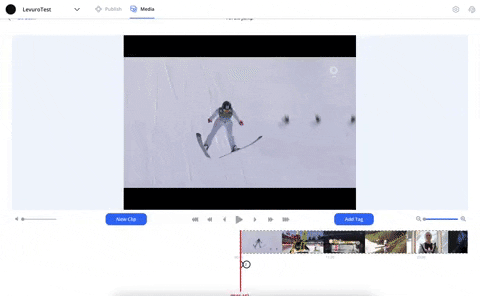
1. Open your video with Live Studio
To access Live Studio In the Levuro web app:
in the Media tab, select the Live stream folder in the left menu.
Click on a live stream, a new page will open.
On the right section, select Open in Live Studio.
You can see your brand kit displayed under your video.
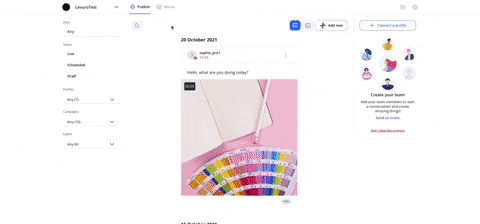
If you did not create a brand kit, you can upload your assets to the corresponding categories.
If you created a brand kit, you will see that your video opener and closer are already selected and displayed in your list of tags.
2. Add a logo, overlay, opener, closer, and transitions to your video
To add a logo or an overlay to your video, select your asset in the brand kit. You will see it displayed at the top of the tags list.
To add a video opener/closer, select the asset in the brand kit. The opener will be displayed at the top of your tags list, and the closer at the bottom.
To add a video transition, you need to select at least two tags in your list. In your brand kit, click on the transition you would like to add, it will be displayed in the list. Learn how to create video tags in this article.
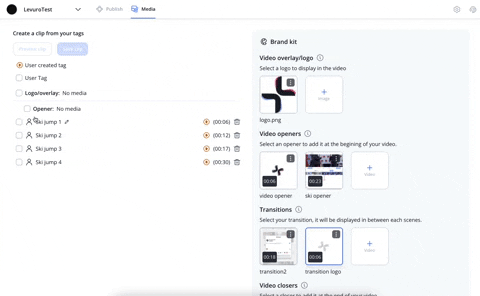
3. Render your clip
Select all the video tags you would like to use in your clip from the list on the left. You need to have at least one video tag selected to create a clip.
You can preview your clip before saving it, to do so, click Preview clip on top of the list.
Save your clip by clicking Save clip.
Your clip will be displayed at the bottom of the page, under saved clips.
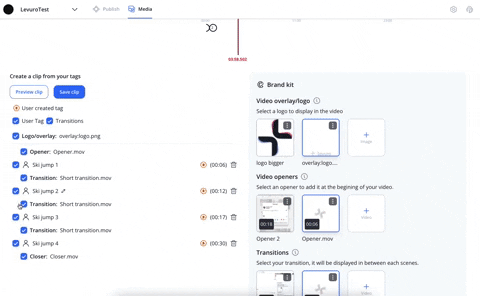
After saving your clip, you can publish it directly on your social media platforms.

How to remove a logo/overlay, opener, closer, or transition from your video?
To remove a brand kit asset from your video, like a logo overlay, uncheck the corresponding checkbox from the list of tags on the right. Once the checkbox is unselected, your logo will not be displayed anymore. You can also remove the asset by unselecting it from the brand kit on the right.
Updated on: 03/12/2021
Thank you!